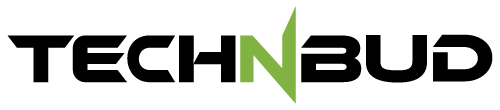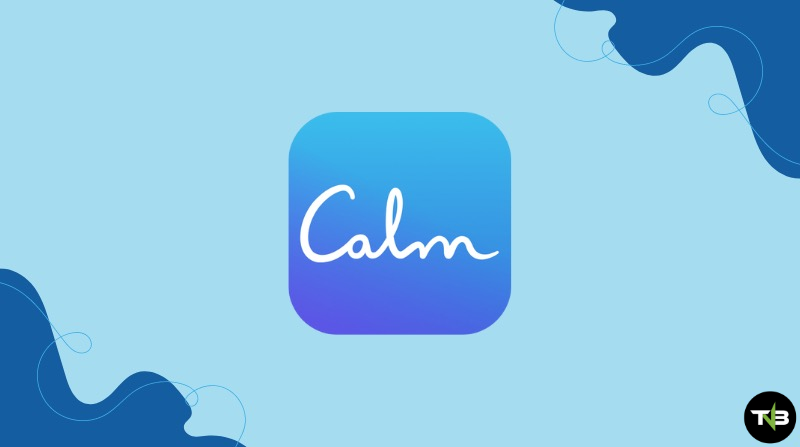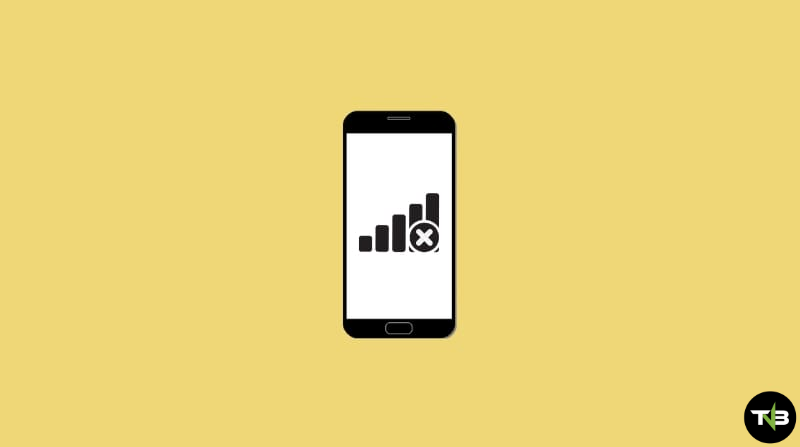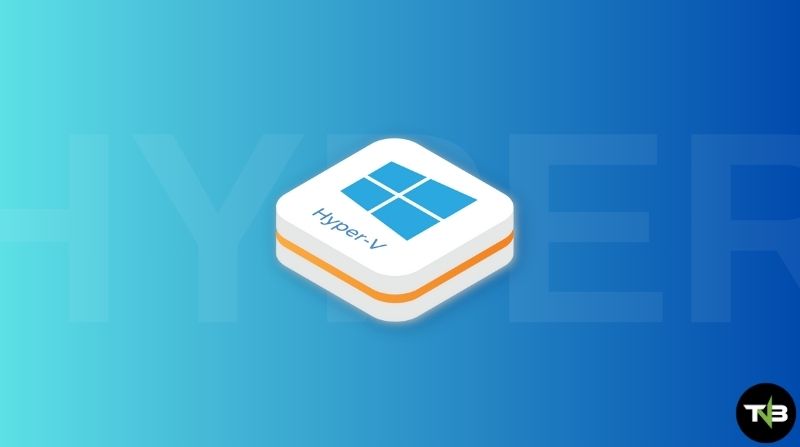
Hyper-V is a great deal for those who are working in IT, software development, or any other technical field. It simply lets you operate multiple OS on a single Windows desktop.
The specialty is that it can virtualize your hardware. This means you can run your virtual machine on virtual hardware. You can create virtual switches, hard drives, and many more virtual devices using Hyper-V.
Why should you use Hyper-V for Virtualizing?
You can use software that is compatible with older versions of Windows or even those that are not available to run on Windows. Gain experience with other operating systems using Hyper-V, which allows you to create and remove multiple operating systems on your system.
You can test and experience different types of software on various virtual machines, all on a single device. Your virtual machines can be exported or imported to another Hyper-V system at any time, including Microsoft Azure.
System Requirement
It can be used on a PC running Windows 10 Pro, Education, Enterprise, or later versions that support 64-bit. If you want, you can upgrade Windows 10 Home to Windows 10 Pro by going to Settings > Update & Security > Activation. This will open the Microsoft Store, where you can upgrade your Windows version.
Most desktops can run Hyper-V software. However, as you add multiple virtual machines, the need for RAM increases. Running one or more virtual machines requires approximately 4GB of RAM (DDR4 at a minimum). If you plan to install games or other high-end software, you will need to upgrade your hardware to handle the workload.
Which operating systems can you run on Hyper-V?
It is a great tool for adding various operating systems to a single virtual machine. The OS list includes Linux, Windows, FreeBSD, and more. However, keep in mind that any OS you choose to run on your virtual machine may require a license. To learn more about such licenses, you can visit Microsoft’s official website and search for relevant information.
Difference between Hyper-V Windows server and Hyper-V on Windows
Using it directly on Windows and through a Windows server will offer two different sets of features.
The following features are only available if you run the Hyper-V through Windows.
- NAT switch (Default Network Option)
- VM Gallery and Quick Create
Features that are only available if you run Hyper-V through Windows Server.
- Replica of Hyper-V
- Shared VHDX
- Networking of SR-IOV
- Live and real-time migration of virtual machine from one host to another host.
- Channel of Virtual Fibre
On Windows, the memory management system works differently. On a Windows Server, Hyper-V assumes that your virtual machines are the only ones running on that specific server. However, on Windows Hyper-V, it assumes that, along with the virtual machines, other client applications are also running on your host system.
Limitations
If you want to run software that requires specific hardware, it may struggle or might not even work in your virtual machine. For instance, high-quality games require a GPU that may not be fully supported on Hyper-V. Applications and software that require sub-10ms latency will also face challenges. For example, music-mixing apps and those requiring high-precision timing may experience issues.
Apps that require high precision and low latency may not work well. Since virtualization remains enabled, the OS runs on top of the Hyper-V layer. The host operating system is given priority and has direct access to all hardware. If you want such applications or software to run smoothly, ensure that you meet the necessary requirements.